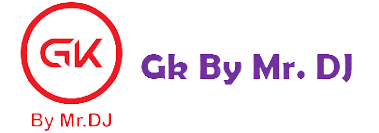Snapping quick photos, creating stories, and interacting with friends by exchanging snaps are the main features of Snapchat. You may have noticed that a picture or video you click on Snapchat and touch the save button doesn’t save to your smartphone’s gallery or camera roll. Then, where do those pictures go?
Save Snapchat photos to Camera Roll on iPhone/iOS
Table of Contents
Snapchat has an option in the Memories settings from where you can enable saving your snaps to the camera roll. If you have an iPhone or iPad, follow these simple steps –
| Step No. | Follow Guide |
| Step:-1 | Open the Snapchat app on your iPhone or iPad. |
| Step:-2 | Click on your profile picture or bitmoji icon at the top-left corner. This will take you to your Snapchat profile. |
| Step:-3 | Now tap the settings gear icon at the top-right corner. |
| Step:-4 | Find and open Memories option. |
| Step:-5 | Next, click on Save Button under Save Destinations. |
| Step:-6 | Here you will see three options that you can choose for saving your snaps: |
| Step:-7 | We will recommend you to choose second option “Memories & Camera Roll” as it will save your snaps on both places. Once you have selected the right option, Snapchat will apply the changes immediately. |
Save Snapchat photos to Gallery on Android
This step-by-step guide will show you how to save snaps from Snapchat to the gallery on Android device. The steps are almost the same as for the iPhone.
| Step No. | Follow Guide |
| Step:-1 | Open the Snapchat app on your Android smartphone. |
| Step:-2 | Go to My Profile by tapping on your profile picture or bitmoji icon at the top-left corner. |
| Step:-3 | Next, go to the settings by clicking on the settings gear icon at the top-right corner on the screen. |
| Step:-4 | Now click on Memories option. |
| Step:-5 | Tap Save Button and then choose Memories & Camera Roll. If you just want to save your snaps on gallery only and not on Memories, then select Camera Roll option. That’s it. |
How to download photos from Snapchat Memories to gallery
Only the most recent photos will be saved to your camera roll using the aforementioned manner. You must now download the photos from your memories if you have previously taken any Snapchat photographs and wish to save them on your smartphone. Here’s how to go about it:
| Step No. | Follow Guide |
| Step:-1 | Open the Snapchat app on your iPhone or Android device. |
| Step:-2 | Go to your Memories (swipe up from the camera screen). |
| Step:-3 | Tap on the select icon at the top-right corner and then select the snaps you want to save on your phone. |
| Step:-4 | Next, click the Export option. |
| Step:-5 | After that, tap Download option. Now Snapchat will automatically save your selected photos and videos to camera roll. You can find them in the Photos app on iPhone and Gallery app on Android. |
Read Other Information About The SnapChat
- 10 Ways To Fix: Oops Something Went Wrong Please Try Again Later Snapchat
- How to fix: Snapchat Keeps Crashing On Your Phone
- How to Fix: Snapchat keeps Logging Me Out
- 10 Ways To Fix Snapchat App Not Working
- Can You See Who Rewatches Your Snapchat Story?
- Snapchat: Will I know if someone has taken a screenshot of my story?
- What should I do if someone’s stalking you on Snapchat?
App Information
- Title – Snapchat
- Publisher – Snap Inc
- Download
- Android: Play Store
- iOS: App Store