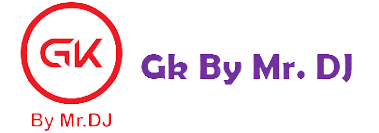How To Remove Bitmoji From Snapchat:- The steps to unlink your Bitmoji account from Snapchat are pretty straightforward, but bear in mind that once you take these steps, your Bitmoji will be permanently lost and you will have to start again.
We’ll discuss what Bitmoji are on Snapchat and how to unlink your Bitmoji from your Snapchat account in this blog post. Read on to discover more.
How To Remove Bitmoji From Snapchat?
Table of Contents
In order to remove your Bitmoji, you’ll have to unlink your Bitmoji account from the Snapchat account.
Steps To Remove Bitmoji From Snapchat:
Step 1: Head to the Snapchat app on your device
Step 2: Click on your Bitmoji icon on the left corner on the top of your screen.
Step 3: Click on the Settings icon on the right of your screen
Step 4: Click on Bitmoji
Step 5: Scroll down to the bottom of your screen and click on the “Unlink your Bitmoji” option
Step 6: Click on OK in the pop-up dialogue
So once you hit the confirm option you can not retrieve the same Bitmoji account and you will have to start from scratch so keep that in mind before unlinking your Bitmoji account from the Snapchat account.
Two Ways To Remove Bitmoji From Snapchat
In Snapchat
- Launch the Snapchat app.
- Tap Bitmoji at the top left corner of the camera screen.
- Next, tap on the gear icon at the top right corner of the screen.
Or select Edit Bitmoji at the top left corner and skip the next step. - Under My Account, select Bitmoji.
- On the next screen, tap on Unlink My Bitmoji at the bottom.
- Select Unlink on the dialog box to confirm.
This will unlink your bitmoji on Snapchat.
If you created your Bitmoji using the Snapchat login then it will not only be removed from Snapchat but also deleted from the Bitmoji app.
With this, your Snapchat profile picture and Snapcode won’t have Bitmoji anymore. Also, you won’t be able to add Bitmoji stickers from the option in the app. But you can always add them using the Bitmoji keyboard if your Bitmoji is not deleted from the Bitmoji app.
In Bitmoji App
Using this method will delete the bitmoji completely and thus it will automatically remove bitmoji from Snapchat.
- Open Bitmoji app.
- Tap on the Setting icon at the top left corner.
- Tap My Data.
- Select Reset Avatar.
- Tap on Ok to confirm.
How To Reset Bitmoji On Snapchat?
In order to reset your Bitmoji in Snapchat, you can use the Bitmoji application and follow the steps mentioned below:
Steps To Reset Bitmoji On Snapchat:
Step 1: Launch the Bitmoji application on your phone
Step 2: Head to the Settings option on the top of your screen
Step 3: Click on the My Data tab
Step 4: Tap on the Reset Avatar option
Step 5: Click on the OK option on the pop-up dialogue
Read Other Information About The SnapChat
- 10 Ways To Fix: Oops Something Went Wrong Please Try Again Later Snapchat
- How to fix: Snapchat Keeps Crashing On Your Phone
- How to Fix: Snapchat keeps Logging Me Out
- 10 Ways To Fix Snapchat App Not Working
- Can You See Who Rewatches Your Snapchat Story?
- Snapchat: Will I know if someone has taken a screenshot of my story?
- What should I do if someone’s stalking you on Snapchat?
App Information
- Title – Snapchat
- Publisher – Snap Inc
- Download
- Android: Play Store
- iOS: App Store